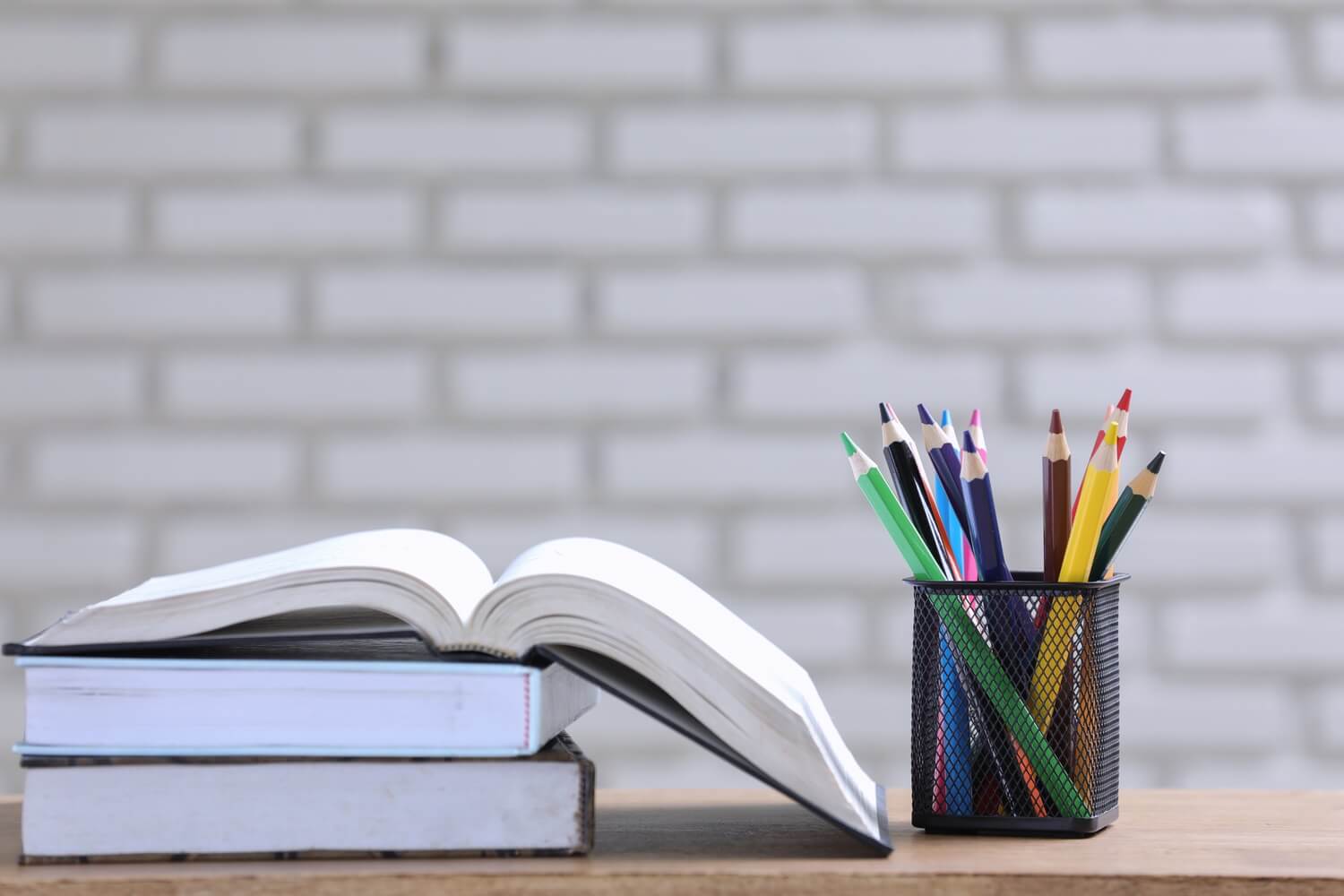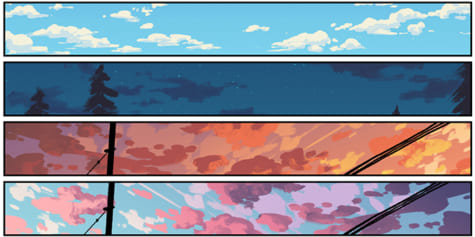Blogging Tips :: How To Use The Canva Draw Tool
This post may contain affiliate links. If you make a purchase with one of these links, I recieve a small commission at no additional cost to you. Read the full Affiliate Policy.
Have you seen the Canva Draw tool?
At the end of 2021, the Canva Draw tool arrived in Apps and Integrations and it is an absolute game-changer for creators, bloggers and social media users.
Canva is an easy-to-use free and paid design tool which you can use on desktop and via an app. It’s an incredible tool if you’re not a designer, or don’t have access to other design platforms such as Photoshop or Illustrator. Up until now, you have not been able to draw freehand in Canva. But with the new Canva Draw tool, that’s all changed.
For us bloggers, this means we’re going to be able to easily add doodles and hand-drawn elements (our own hand-drawn elements!) to our content. For social media users and creators, same deal! It means that with each design we create we can make it super unique and add our own personality and flair into our designs.
What is the Canva Draw tool?
The Canva Draw tool is a function within Canva that allows you to draw freehand. Think of it like Paint from the 80s and 90s, but cooler. In this post, we’re going to take a look at how to use the Canva Draw tool and ways you can really stand out from the crowd.
Who can use the drawing tool?
Anyone with a Canva account. It looks as though you can use the Draw tool on a free or Pro subscription. This means if you haven’t signed up for a free account, now is the time! If you’re ready for a Pro subscription, then I highly recommend it. But the free one works just fine!
Where do I find the drawing tool in Canva?
The Draw tool is still in Beta mode (Dec 2021), but it will appear under More > Apps and Integrations at the bottom of your folders list when you’re in a design.
If it’s not there, you can scroll down to ‘You May Also Like’ and see if it’s listed in those apps.
What can you do with the Canva drawing tool?
Oh friend, what can’t you do! There are currently 4 different Draw options: Pen, Marker, Glow Pen and the Highlighter. These allow you to create unique designs on your projects. We’ll take a look in more detail below.
You can also change the Size, Transparency and Colour of your pen, and when you’ve drawn something an Eraser tool will pop up.
In the image below you’ll see all four of the brushes/drawing tools in play.
As you can see, the Pen tool is a simple thin-lined tool. It’s perfect for creating hand doodles in Canva, as well as making notations.
The Marker tool is thicker than the Pen tool, and is good for those thicker lines, underlining text, and more.
The fancy guy in the group is the Glow Pen. Sort of like one of the pens in the Instagram Stories menu, the Glow Pen creates a glowing line in the centre, with an almost neon effect of your chosen colour around the outside of your drawing.
And finally, there’s the Highlighter tool. While you can change the transparency of the highlighter just like you would the others, it’s designed so you can highlight text and create slightly transparent lines in your Canva designs.
A few ideas as to how you might use the Canva Draw tool
There are so many things you could do with the Canva Draw tool. The real drawcard with this is that you can make your projects and designs super unique.
Here are a few ideas to get you started:
- Customise your Social Media posts
- Create blog images with hand-drawn elements
- Sign your name on designs
- Highlight important parts of your content
- Make your Pinterest Pins stand out with unique designs
- … and so much more!
Have you tried the Canva Draw tool yet?
Canva Draw tool FAQs
Can you draw in Canva?
Yes! You can now draw freehand in Canva using the new Draw tool. It’s very easy to use and has multiple pen options. See above for ways to use the tool.
How do you draw in Canva?
Using the Draw feature, you can choose one of four brushes/pens to create your drawing. Once chosen, simply click and draw your cursor around on your design to create your drawing. Super simple!
Where do I find the Draw function in Canva?
Open up a new design. On the far left menu, scroll to the bottom to where it says More. Under Apps and Integrations, you’ll see Draw. If you can’t see it, try under You May Also Like, which is below.
Can I move my drawing around on Canva?
Yes! Every time you decide to add an element with the Draw tool, you need to click Done on the top menu. You will then be able to move that drawing around your design. If you don’t click Done, everything you draw will be in one layer. If you need to be able to move your layers and doodles around your design, be sure to click Done after each drawing is complete.