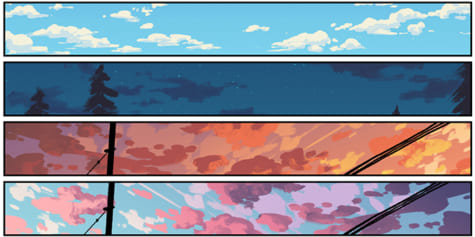How to Draw a Line in PDF Easily
If you want to draw lines on PDF, many ways can be done with perfection. You must get to know every aspect of the problem. It is the best and the state of the art feature of the PDF that many people use, and therefore it is an important phenomenon. If you need to draw line in PDF, such as drawing a straight line, diagonal line, dashed line in PDF, here are 4 easy solutions for you.
Part 1: How to Draw Line in PDF with PDFelement
If you want to know how to draw a line in PDF then you must get to know Wondershare PDFelement – PDF Editor. It is one of the best PDF programs that you can use to get the work done. You can draw straight lines, dashed lines, arrows, etc. in PDF. You can customize the color, shape, opacity, pixel of the drawn lines. Click the button below to download it to have a try.
Step 1. Open a PDF in PDFelement
Import the PDF into the program by pressing the “+” button on the main interface.
Step 2. Draw a Line in PDF
Click the “Comment” > “Line” button to draw on the PDF page. Hold the cursor to draw a line.
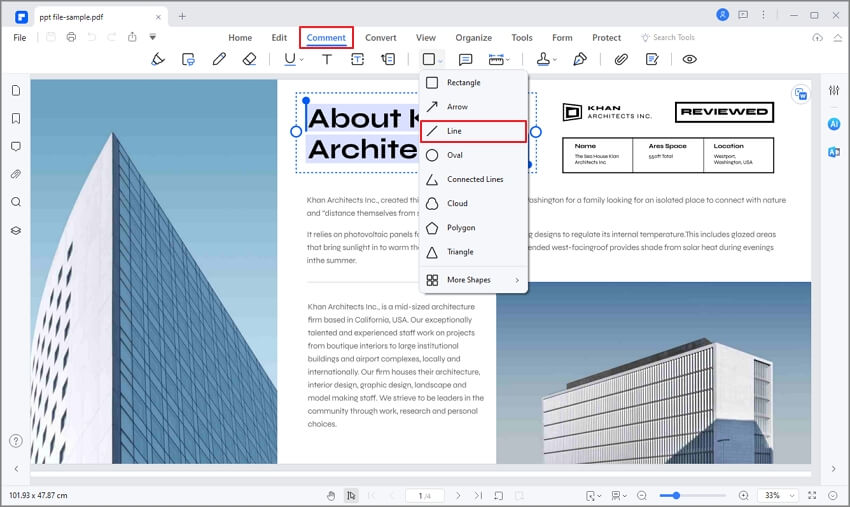
Draw a straight line in PDF. By default, the lines you draw with PDFelement will be straight and red. You can draw vertical, straight, and diagonal lines as you need. You can change the color, pixel, and opacity of the lines in properties.
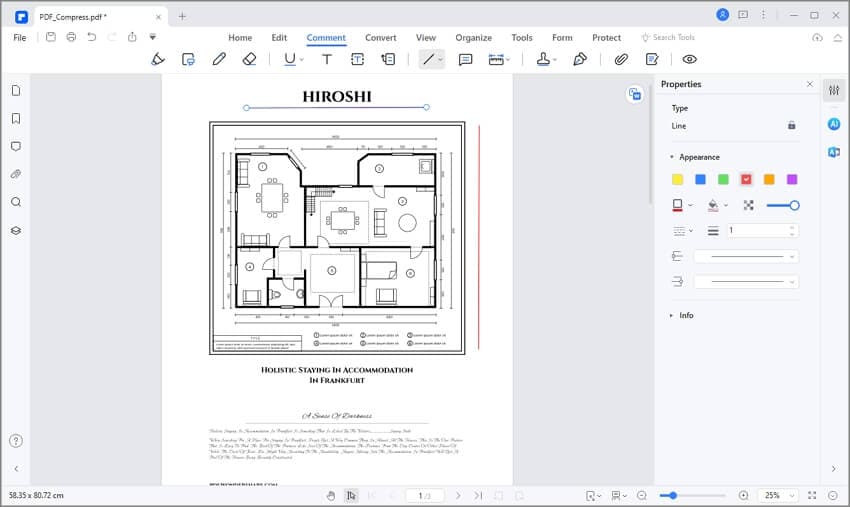
Draw a dashed line in PDF. After drawing a line, click the line shape button to select a dash line pattern. There are 6 patterns available: dashed line, dash-dotted line, dotted line, etc. You can adjust the color and pixel.
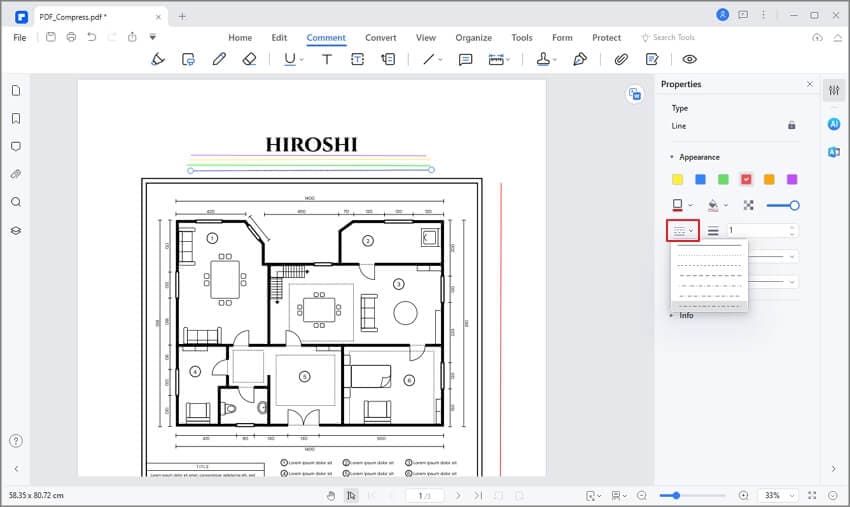
Draw an arrow in PDF. There are also 9 arrow patterns you can choose from. You can easily customize the shape, direction, and color of the arrow.

Step 3. Set Properties
Double click the line to add notes, and right-click it to choose “Properties” to change the color, opacity, and pixel of the lines.
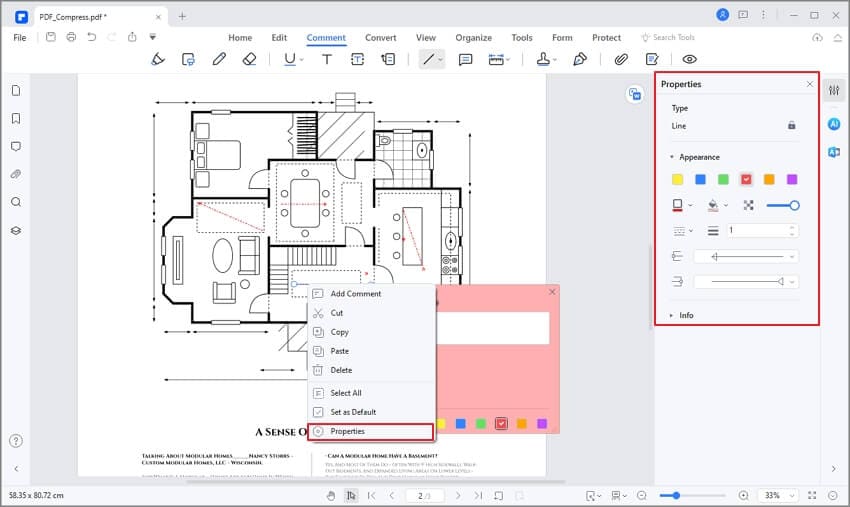
With PDFlement, you can also draw rectangles, circles, ovals, or any shape with the pencil tool. You can also make annotations with the highlight, underline, comments and notes. As a PDF editor, you can edit text, images, and more.
Part 2: How to Add Lines to PDF in Wondershare PDF Reader
Wondershare PDF Reader is an offline tool; however, this tool is a very impressive option for annotating PDF documents for free. Users can effectively make excessive annotations across the platform with ease. If you are looking to draw a line in PDF, you should look across the following steps.
Step 1. Upload PDF into PDF Reader
Download, install and launch Wondershare PDF Reader across your device. You need to tap on “Open Files” to import the document successfully.

Step 2. Add Lines to PDF
PDF Reader provides you with three different options to add lines to PDF. Navigate to the “Comment” section from the top-most menu. The first option is the simple “Underline” tool offered across the platform. If users wish to add lines across text, they can consider opting for this tool. The second option features the option of adding shapes across the document.
Tap on the “Add Shape” icon and select “Line” from the drop-down menu. You can easily add the line across the document at any point required. The third option offers you to draw a line with a free hand using the “Pencil” tool. Users can select any of the options to add lines in PDF.
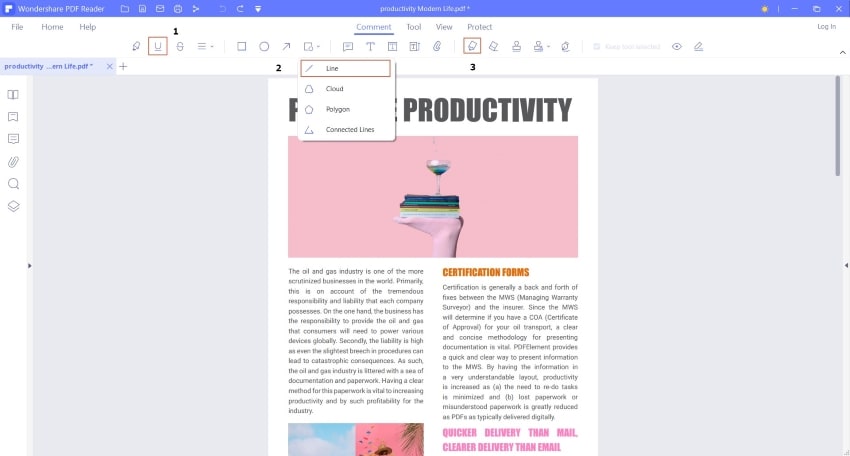
Part 3: How to Draw Lines on PDF in Adobe Acrobat Pro DC
It is another expensive way to make sure that the lines are added to the PDF file with perfection. It is easy and to perform but the mere price of it makes it is unaffordable. This section will make sure that the idea about the line drawing is completely discussed with perfection so that you get to understand it completely.
Step 1. Open the PDF File
First of all open the PDF file on which you want to draw the line to begin the process.

Step 2. Access the Comment Toolbar
Click the tools on the top of the document to proceed further. You now need to make sure that the comment section is clicked on the next page and it will lead you to the comment toolbar on the main page.

Step 3. Draw the Line
Click anywhere on the document to make sure that the line is drawn. The comment box will also pop up automatically for you to remember the purpose of the line.
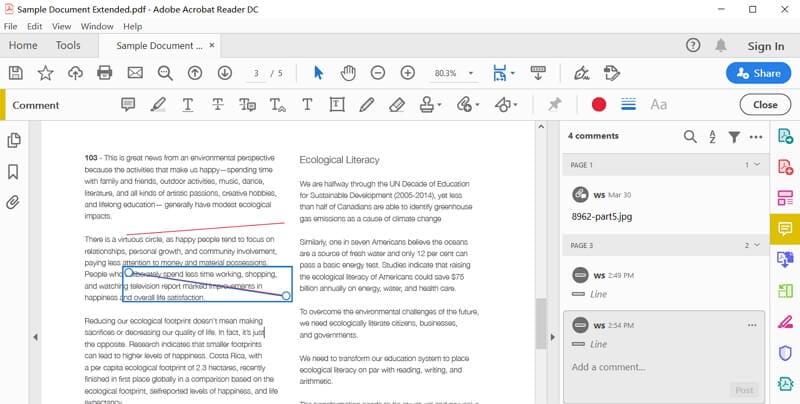
Part 4: How to Draw a Line in PDF Online
Users of online solutions should look into Wondershare PDFelement Cloud to draw lines across their PDF documents. If downloading software feels difficult, PDFelement Cloud provides you with the effective options to draw a line in a PDF document easily.
Step 1. Upload the PDF File
On accessing the official website of PDFelement Cloud, you need to tap on “Access Cloud” to lead to the next screen. Tap on “Upload Files” to import the document across the platform.

Step 2. Add Lines in PDF
As you proceed to the next window, different editing options are available across the platform. Users can draw lines on a PDF document either with the “Underlined Text” tool or the “Drawing Tool” across the menu. Use any of the options to draw a line in PDF.
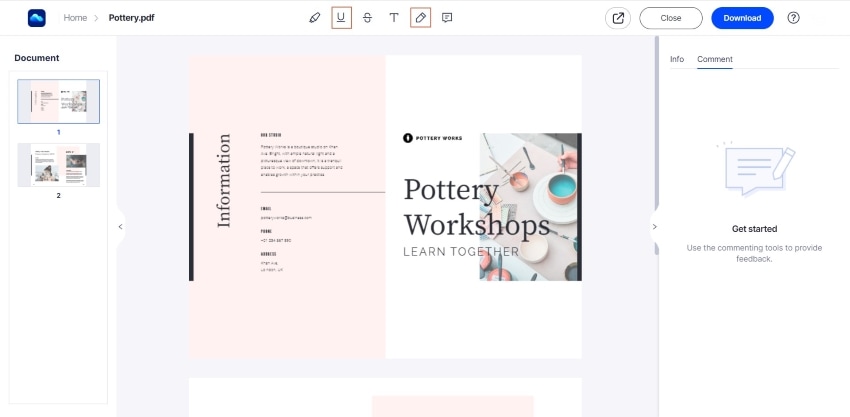
Step 3. Download the Annotated Document
Once you have added the line across your PDF document, you need to download the edited file. Tap on “Download” to export the document on your device.
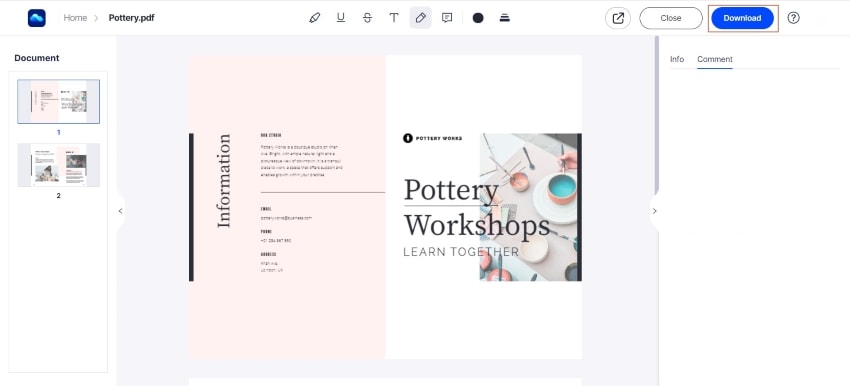
Part 5: The Best Tool to Add Lines to PDF
Adobe Acrobat is not the best tool that can be used to get the work done with perfection. If you want to know how to draw a line in adobe acrobat pro-DC the process is a bit complex and you might not be able to understand it completely. To draw a line using adobe acrobat it is also important to make sure that you tend to purchase the program which is again not only complex but also makes sure that you pay a staggering $180 per year for just nothing. With these issues, adobe acrobat DC is not the best option and hence it is something that you must avoid if you want to save your money.
Many sites on the internet let you know how to draw a line in adobe acrobat but all at the same time also mention the issues that are related to the program. If you need a free PDF tool to add lines to PDF, Wondersahre PDF Rader is the best choice for you to solve this issue for free. Furthermore, for more PDF features, PDFelement is a better way to help you communicate with PDF documents. Below are some of the features that are related to the PDFelement and it shows how awesome the program is.
Features of the Program
- By using this program you can open, edit, save, and markup PDFs.
- The graphical elements within the PDF files can be rotated, moved, resized, and removed using this program.
- The password can be applied to make sure that PDF is not accessed by an unauthorized source.
- The PDF documents can be converted into word, HTML, text, and image files.
- The data from the PDF interactive forms can be extracted and exported in the form of CSV format.
- You can insert the page number, bates number, and page elements.
- The PDF documents can be approved and signed digitally.
Advantages to Draw Lines on PDF in PDFelement
You must get to know the different aspects that are related to the idea. PDFelement is one of the best and state-of-the-art programs. It completely negates the idea of the adobe acrobat draw line. The best part of the program is the fact that it is easy to use and therefore presents the users with tools that are state of the art. It also makes sure that the users get to know the different aspects that can be applied to get the work done with perfection. From the interface to the functionalities it is too easy to use.
- User-friendly Interface
The best part of the program is that it is very easy to use. The interface of the program is user-friendly and it also ensures that the users get an outcome that is in line with the requirements. The best part of the program is that it is loaded with features and therefore it is regarded as the perfect tool for PDF manipulation. The ease of use is the best and the state-of-the-art aspect that makes this program stand out from the others on the internet.
- Various Powerful Features
PDFelement has state-of-the-art features that are offered and you must get to know the different aspects which are easy to use. The best part is that the features are straightforward and lay simply and you can easily get the work done with perfection. With this program, you are sure to get the best outcome. It is loaded with features for you to make your PDF as fascinating as you want it to be.
Free Download or Buy PDFelement right now!
Free Download or Buy PDFelement right now!
Buy PDFelement right now!
Buy PDFelement right now!
Speak Your Mind
Related Articles
- How to Draw a Line in PDF Easily
- How to Circle Something in PDF Using Tools on Different Platforms?
- How to Add Shapes to PDF on Every Platform?
- Steps to Add Lines to PDF
- How to Utilize Apple Pencil to Annotate PDF Documents Easily?