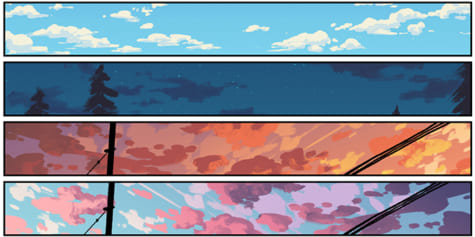Lines are a great way to annotate, comment and markup PDFs and documents. They can leave helpful reminders to yourself or others, and make working with, or taking notes on, PDFs more efficient.
But how do you draw lines on PDF documents?
We’ll show you multiple methods to draw or add lines to PDFs.
Keep in mind that PDF readers such as Adobe Acrobat Reader, or your default browser PDF viewers like Edge and Chrome, can not draw line or add lines to PDFs. You’ll need a PDF writer or annotation tool.
If you don’t have any such tools, we’ll show you an alternative to Adobe’s expensive PDF tools, as well as 2 free methods for drawing lines on your PDF documents.
There are different line properties you can adjust and customize when adding or drawing lines on a PDF document.
You have many options when using line to annotate, markup, or add comments to your PDF documents. You can either you the Shapes tool to add straight lines (easier method), or you can draw freehand lines on your documents with the Pen tool.
This is the easiest way to draw lines on PDF documents, especially straight lines. Easily annotate and markup PDF documents with lines; and the lines are easily customizable.
If you need to draw lines that may not be straight, or prefer to have more control over your line markup on your PDF documents, then you can use the Pencil tool. You can still adjust the color and thickness of lines drawn with the Pencil tool. Sky’s the limit with this tool, although straight lines may be more difficult to get right.
PDF Writer makes drawing or adding lines to PDFs a snap. PDF Writer is an affordable alternative to Adobe Acrobat Reader’s costly yearly total. Open your PDF file in PDF Writer
Adjust your line thickness and color as you please.
Easily draw straight lines on PDF documents with PDF Writer. PDF Writer is an offline tool, meaning you don’t need internet access to draw lines on your PDFs.
You can now adjust your line thickness or color as your please.
Sometimes you may need to delete a line in a PDF document. Perhaps a line you placed incorrectly, want to replace, or a line made by someone else. You can easily delete lines on PDFs with PDF Writer.
Repeat steps 2-3 for all lines you want to delete.
Adobe Acrobat is one of the most popular and well-known names in PDF. Keep in mind that Adobe Acrobat Reader can not add or draw lines on a PDF document. If you want to add a line in a PDF with Adobe, you’ll need to subscribe to their expensive Pro subscription version of their software. And even then, the features are sometimes overkill for those just needing to draw simple lines on their PDFs
If you don’t have PDF Writer, and don’t want to pay the expensive full cost for Adobe Acrobat Pro DC, there are a couple free methods you can use to draw lines on your PDF documents. These methods involve more steps, take more time, and are less user-friendly than using a proper PDF writing tool.
Note: you’ll need access to Microsoft Word to use this method. If you don’t have Word, you can use the Google Docs method above.
Lines are a great way to add extra information to PDF documents. Lines can be used to annotate, markup up, or leave helpful comments for yourself or others.
The problem is that PDF readers like Adobe Acrobat Reader can’t draw lines or write on PDFs. While Adobe Acrobat Pro DC is a good tool for drawing lines, it’s expensive, especially when compared to similar feature-rich tools. And even after paying the high price tag, the features in Adobe can sometimes be overly complex when all you need to do is quickly draw a line on a PDF document.
Fortunately PDF Writer is an affordable and convenient tool for drawing lines directly on PDFs. PDF Writer is our intuitive and easy-to-use PDF writing and drawing tool that makes working with PDF documents a breeze. PDF Writer makes it simple to annotate, markup, and comment on PDFs, as well as merge multiple documents into a single PDF file.
Below are some of the features that show how awesome PDF Writer is.
Features of tool:
Try PDF Writer for free today!
PDF Writer is one of the most user-friendly and intuitive programs for drawing lines of PDFs. It’s more affordable than Adobe Acrobat Pro DC, while balancing a convenient set of features and PDF tools while being simple to pick up and use for anyone.
The best part about PDF Writer has to be how easy and intuitive it is to use. The interface uses a simple yet intuitive design that makes sense to those who have used other programs before. Our tools and features are laid out and labeled in a way that makes sense to us as well as our users. This makes is possible to draw lines quickly and efficiently with our tools.
PDF Writer was made to make PDFs more simple to use. Our tools offer many annotation, markup, commenting, and writing options when it comes to PDFs. Our feature set makes working with PDFS easier than ever, and gives you more power and control over your PDF documents.
Why pay for more than you need? PDF Writer is more affordable and easy to use when compared to popular programs like Adobe Acrobat Pro DC. Rather than paying for multiple tools and features that are complicated and overkill for our needs, we keep things simple and affordable.
Default PDF viewers like Chrome or Microsoft Edge do not allow you to draw lines or make changes to your PDF document. You’ll need to use a program that allows you to draw lines and write on PDFs, such as PDF Writer.
PDF readers like Adobe Acrobat Reader can’t draw lines on PDFs. To do so, you’ll need to subscribe to their costly full version or use a tool like PDF Writer that is subscription-free.
Free Trial or Buy PDF Writer now!