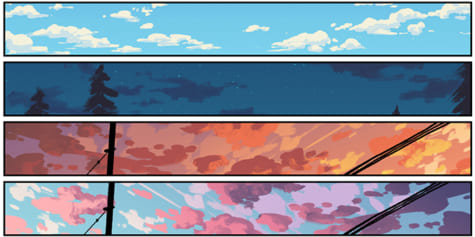How to Draw a Digital Landscape
2021-03-12
This tutorial will show how to draw an illustration of a frozen puddle using the PC version of CLIP STUDIO.
This time, I will use brushes that are mostly in preset, so I think it will be easy to get used to.
Roughly draw a sketch with the G pen included in CLIP STUDIO.
First, I need to think about what I want to show the most.
In this case, I’m going to draw a sunset reflected in a frozen puddle, so I’m going to plan where people will be looking.
At the same time, I also think about the position of the light source.
![[CLIP STUDIO PAINT] How to Draw a Digital Landscape](https://download.medibang.com/images/publish/page/tutorial/howToDrawDigitalLandscape/01.jpg)
(1)
To draw along the rough line, I make the previous layer the top layer and set the opacity to about 30%.
(2)
I choose the base color by using the Fill tool -> Browse Edit Layer Only.
(3)
When drawing pebbles, I use the pebble brush that is included in CLIP STUDIO. (Decoration tool→Natural style→Pebbles)
Also, since I’m only drawing the silhouette at this step, keep the foreground and background colors the same. (The key is to make sure that the stones are not the same size.)
For the surrounding dead leaves, use a brush with good shedding power (such as a G pen).
![[CLIP STUDIO PAINT] How to Draw a Digital Landscape](https://download.medibang.com/images/publish/page/tutorial/howToDrawDigitalLandscape/03.jpg)
(4)
I create a new layer on top of the previous layer, and roughly paint over it to determine the overall color.
![[CLIP STUDIO PAINT] How to Draw a Digital Landscape](https://download.medibang.com/images/publish/page/tutorial/howToDrawDigitalLandscape/02.jpg)
(1)
Add the detail of the pebbles I just painted. I use a lighter color than the silhouette.
At this point, it is convenient to create a new layer on top of the pebble layer, and then use the layer below for clipping, so that the pebble does not protrude from the layer.
Also, I change the color of the pebbles to some extent so that they do not all look the same.
(2)
I draw the highlights of the pebbles.
This will be the brightest color, so I use a crisp brush to draw it while keeping in mind the position of the light source. (A gouache fine brush is useful for this.)
(3)
I draw an electric pole reflected in a puddle.
Draw it while looking at the material so that viewers can recognize it just by looking at the silhouette.
(4)
I add details to the leaves.
Create a new layer on top of the layer that I drew leafe, change it to a screen layer, and draw the veins of the leaf by clipping.
Since the ground is damp, I use a multiplication layer to add cold colors.
I also add highlights with the light source in mind. Repeat the steps for the leaves below.
![[CLIP STUDIO PAINT] How to Draw a Digital Landscape](https://download.medibang.com/images/publish/page/tutorial/howToDrawDigitalLandscape/04.jpg)
![[CLIP STUDIO PAINT] How to Draw a Digital Landscape](https://download.medibang.com/images/publish/page/tutorial/howToDrawDigitalLandscape/05.jpg)
![[CLIP STUDIO PAINT] How to Draw a Digital Landscape](https://download.medibang.com/images/publish/page/tutorial/howToDrawDigitalLandscape/06.jpg)
(5)
The puddle is a darker color than the ice, so I use the Selection Tool -> Select Lasso -> Fill to determine the puddle area.
![[CLIP STUDIO PAINT] How to Draw a Digital Landscape](https://download.medibang.com/images/publish/page/tutorial/howToDrawDigitalLandscape/07.jpg)
![[CLIP STUDIO PAINT] How to Draw a Digital Landscape](https://download.medibang.com/images/publish/page/tutorial/howToDrawDigitalLandscape/08.jpg)
(6)
I use a G-pen to create the gradation of the puddle.
I want to draw a sunset, so I draw dark blue, light blue, light red, and yellow in that order, and then use the color mixing tool to blend the colors next to each other.
At this point, I use the blur tool to create a beautiful gradation.
![[CLIP STUDIO PAINT] How to Draw a Digital Landscape](https://download.medibang.com/images/publish/page/tutorial/howToDrawDigitalLandscape/09.jpg)
![[CLIP STUDIO PAINT] How to Draw a Digital Landscape](https://download.medibang.com/images/publish/page/tutorial/howToDrawDigitalLandscape/10.jpg)
(7)
I draw the ripples with bright colors. The ripples spread out at a constant speed from the center, so be careful.
Since the situation is a sunset, adding some warm colors make it look good.
Drawing large, medium, and small ripples are effective for a better balance.
At this time, the electric poles layer should be at the bottom, and then use the color mixing tool and the fingertip tool to extend the poles and wires in the area covered by the ripples with the fingertip tool.
(8)
The area around the puddle is not drawn in detail, so I copy the branch layer, flip it left and right, then enlarge it so that the size is not uniform, and place it.
![[CLIP STUDIO PAINT] How to Draw a Digital Landscape](https://download.medibang.com/images/publish/page/tutorial/howToDrawDigitalLandscape/11.jpg)
(9)
I select the Opaque Watercolor brush, set the opacity to about 50%, and add an uneven color that is darker than the light ice layer.
Be careful not to create a dirty gradient when look at the background.
![[CLIP STUDIO PAINT] How to Draw a Digital Landscape](https://download.medibang.com/images/publish/page/tutorial/howToDrawDigitalLandscape/12.jpg)
(10)
This is how I paint the branch.
I want to paint a frozen branch, so I create a new layer on top of the layer where I paint the branch, lowered the opacity to about 60%, and use an opaque watercolor brush to apply a blue color.
I add a brighter color than the previous one, anticipating the light reflected from the ground.
Finally, I use the additive (luminous) layer to paint the area directly illuminated by the light.
I also add a slightly warm color instead of a completely white color.
![[CLIP STUDIO PAINT] How to Draw a Digital Landscape](https://download.medibang.com/images/publish/page/tutorial/howToDrawDigitalLandscape/13.jpg)
(11)
To make the picture more convincing, I draw more details on the light ice layer.
I create a new layer on top of the dark color, and add highlights by clipping.
![[CLIP STUDIO PAINT] How to Draw a Digital Landscape](https://download.medibang.com/images/publish/page/tutorial/howToDrawDigitalLandscape/14.jpg)
![[CLIP STUDIO PAINT] How to Draw a Digital Landscape](https://download.medibang.com/images/publish/page/tutorial/howToDrawDigitalLandscape/15.jpg)
(1)
The sunset in the puddle is lacking energy, so I add a new color to it.
I create a new layer on top of the layer with the color, change it to an over layer, use the airbrush tool, and apply orange (H28.S85.83) with the soft brush.
(2)
I create a new layer on top of the layer where you drew the ice surface, assuming that the sunlight is coming through the trees onto the light ice, and apply warm colors with the opaque watercolor brush. (Set the opacity to about 50%.)
(3)
Assuming that the light source is in the upper left corner of the image, I create the overall color.
Create a new layer at the top, and use an overlay layer and an additive (luminous) layer together to show the drawn pebbles.
![[CLIP STUDIO PAINT] How to Draw a Digital Landscape](https://download.medibang.com/images/publish/page/tutorial/howToDrawDigitalLandscape/16.jpg)
(4)
The main subject is a bit lonely, so I add some clouds. I draw them in colors that would look good when seen from a distance.
(5)
Finally, I merge all the layers and change the final color by going to Edit → Color Correction → Color Balance.
![[CLIP STUDIO PAINT] How to Draw a Digital Landscape](https://download.medibang.com/images/publish/page/tutorial/howToDrawDigitalLandscape/17.jpg)
”Illustration Work” Introduction
What is Creators Rank?
Click here for the collection: https://medibang.com/author/11253434/
Click here for the interview: https://medibang.com/page/interview/tsuchiya002/
twitter: https://twitter.com/abisswalker8