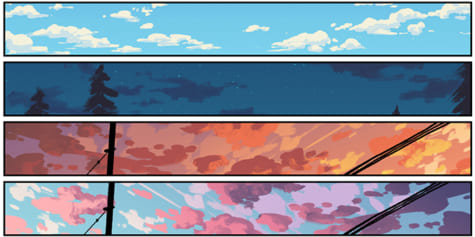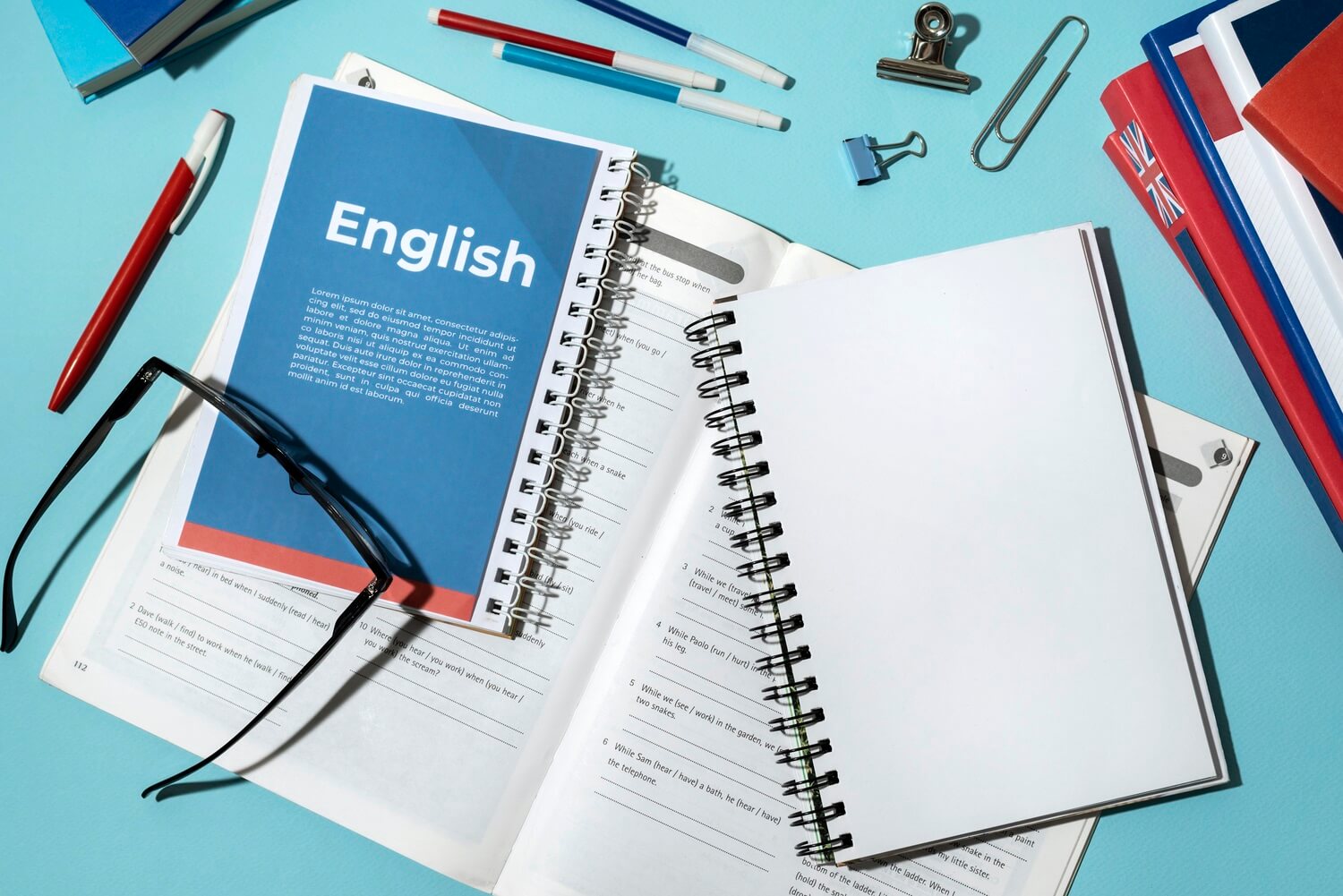PDFill | Overview | First | Previous | Next | Last
PDFill PDF Drawing: Line or Arrow Tool
(See Example PDF and Example PDFill Project File
)
You can use this tool to draw a line or arrow into PDF document. You can change drawingýs Line Width, Dashed Style, Arrow Style, Line Color, Fill Color, Transparency and Layer properties.
1. Steps on how to draw a Line or Arrow on PDF Page:
or click Line
or Arrow
Button in the Drawing Toolbar.
2. Access the properties:
3. Set the properties:
Here is the list of the properties.
Line Weight The thickness of the line.
Line Color
The color for the line.
Line Dashed There are 8 Dashed Styles: Solid, Round Dot, Square Dot, Dash, Dash Dot, Long Dash, Long Dash Dot, Long Dash Dot Dot
Transparency The Transparency of the drawing object Begin Style There are 6 styles: No Arrow, Arrow, Open Arrow, Stealth Arrow, Diamond Arrow, Oval Arrow Begin Size There are 9 sizes
End Style There are 6 styles: No Arrow, Arrow, Open Arrow, Stealth Arrow, Diamond Arrow, Oval Arrow
End Size There are 9 sizes
Position (Begin X, Y)
the starting (X,Y) coordinates of the line.
Position (End X, Y)
the ending (X,Y) coordinates of the line. You can enter the length or angle to adjust the second point.
Length The total line length
Angle The angle of the line relative to the begin (X,Y)
Blend Mode Color Blend Mode for Line or Arrow. Please save into a new PDF to see the blending effect. Order It will show on the Foreground or Background of the PDF document
PDF Layer Select a PDF Layer name if it belongs to a PDF Layer. Make it empty if it doesn’t belong to a PDF Layer. See details in PDF Layer.
Action: Add Link, Submit, JavaScript and more …
See PDF Actions. Set this field as default
If set, the new object will have the same properties as this one.
4. Screenshot:
PDFill Copyright 2002-2022 by PlotSoft L.L.C.. All rights reserved.