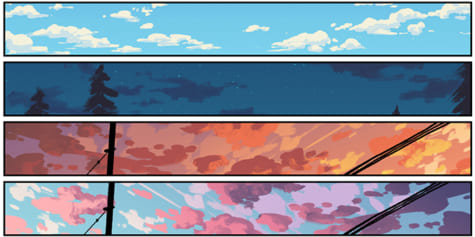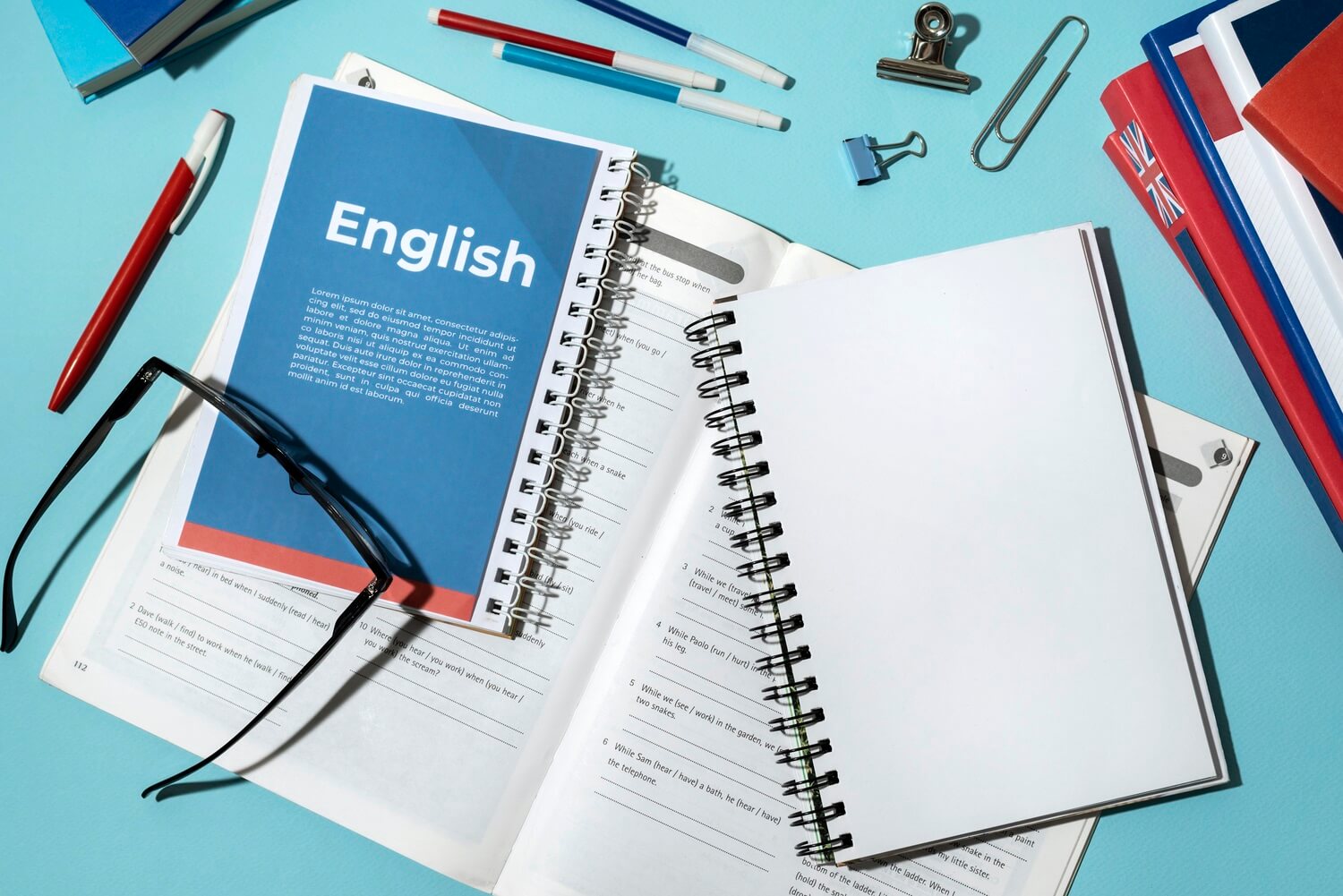Community Tip – Need to share some code when posting a question or reply? Make sure to use the “Insert code sample” menu option. Learn more! X
Using CP4. This is probably more of a 3D modeling issue, however, I’ve labeled it as 2D drawing because that’s the final target.
Is there any way to create a Total Unroll cross section? Cutting lines would include an arc, like the attached image. But I want it flattened / un-rolled along the arc in the drawing.
I created an offset section with an arc per the arrached offset section. It will show the section in the drawing as a true projection. The un-fold option is grayed out. Section arrows show up correctly (with the arc).
Is the view you are attempting to unfold a projection view? Try creating a general view and apply the section to the view. Do not use this view as a parent to any projection views once you get it working.
No. It is a general view. Full Unfold section type is grayed out.
@akelly wrote:
Using CP4. This is probably more of a 3D modeling issue, however, I’ve labeled it as 2D drawing because that’s the final target.
Is there any way to create a Total Unroll cross section? Cutting lines would include an arc, like the attached image. But I want it flattened / un-rolled along the arc in the drawing.
I created an offset section with an arc per the arrached offset section. It will show the section in the drawing as a true projection. The un-fold option is grayed out. Section arrows show up correctly (with the arc).
Hi,
I guess that you cannot unfold x-section containing arc, because such functionality is not implemented.
so I was hoping someone might have an idea for a work-around?
If I understand your goal, you want to flatten a cylinder to present it in a drawing view. In that case there is a work around by using flatten quilt. Here is an example of a cylinder surface flattened so it can be shown in a drawing view. I have used this in the past to present timing diagrams for the cylinder of 2 stroke IC engine designs to document the porting and timing of the design. Creo 4 part posted for reference. You need to pay attention to where Creo is splitting the circle in half relative to how you want to develop the surface.
Flatten quilt used to develop cylinder
Thanks. I’ll have to think about this and try later today.
The original geometry is solid. I suppose I could make a copy of the “interior” surfaces of the solid using seed/boundary to get the source quilt. Is that on the right track?
A slight wrinkle on this … I have sketches that I wrapped onto the interior surfaces. I want them to show correctly in the un-wrap. Chances are that the base plane for the sketch for the wrap feature is not going to line up with the half cylinder. Any way to embed the wrapped sketches into the quilt before the flatten?
There may be a way to handle that but I would need to see the geometry or an analogue to it to consider it in context. If you can not post your model, can you create a simplified version with only the relevant elements related to this issue?
For clarification, this would be the 2D opposite of the 3D Wrap. I’ve used wrap to apply labels, graphics, etc. to curved surfaces of a part. So in this case, I just want to un-wrap the 3D solid, surface, line, point, etc. geometry for a 2D drawing view.
I tried merging the part into another part, cut out the material below the section line from my cartoon, then using the Warp feature with the Bend operation. Maybe it’s not possible or maybe I was just using it wrong, but I couldn’t bend the (now) C-shaped part straight. Got lots and lots of bad geometries.
Is it possible you want sheet metal function?
I thought of that, but it doesn’t work. At least not the way I tried.
I created a new sheetmetal part. Then tried to merge the solid into it. It wouldn’t allow me to merge because the source part was solid.
There’s nothing in this part that could be confused with a flat/formed sheetmetal. It’s machined (milling/turning) from solid bar stock. But un-rolling the cylinder to a flat view of the “inside” has engineering value.